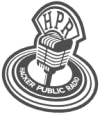hpr2362 :: Raspbian X86 on Lenovo x61s
This is another distro review show
Hosted by Tony Hughes AKA TonyH1212 on 2017-08-22 is flagged as Clean and is released under a CC-BY-SA license.
Raspbian, X86, Lenovo.
2.
The show is available on the Internet Archive at: https://archive.org/details/hpr2362
Listen in ogg,
spx,
or mp3 format. Play now:
Duration: 00:11:10
general.
This show is about putting the new Raspbian image onto one of the Lenovo x61s laptops that I have previously talked about.
These laptops do not have a DVD drive so normally I would create a boot flash drive using USB image writer in Linux Mint, but I had received a DVD of Raspbian with the MagPi magazine so I connected a portable USB DVD drive that I have and used the disc to install to the laptop.
On booting to the DVD drive you get several options including a live session with persistence (this allows the saving of data and system changes to a flash drive during the session if wanted), but the option I chose was to install to hard drive.
This gives a simplified Debian installer and for new users with no previous experience of installing Linux it recommends one of the options at each stage. The only issue I had was at the stage it asks where to install Grub it does not automatically highlight the main drive (Sda) a small gripe but for a newcomer it could confuse.
That said the install went flawlessly and upon first boot I was left with the PIXEL desktop with the task bar at the top of the screen and a short cut for the recycle bin. The boot time on this laptop with a Core2Duo 4Gig Ram and 120Gig SSD was about 30 seconds which is good also it was only using 87mb of the available RAM on start up, this shows the credentials of an OS built to run on the original 256mb Pi.
First job is to navigate to Raspberry config from the menu bar by going to:
Open Menu > Preferences > Raspberry Pi Configuration.
From here you have a number of options but the important one is to change the default password from raspberry to something a little more secure. After this I connected the Laptop to my WiFi network which is flawless on the x61s as it is an Intel WiFi card, I can't comment on other cards here.
The next task that I did was to run the terminal commands 'sudo apt update' & 'sudo apt upgrade'. This will result in an updated system with all the security fixes installed and any package upgrades that are available.
The one thing I was not happy about is that Raspbian allows 'sudo' access for terminal commands without requesting a password by default, this can be fixed if you feel this is a major issue depending on what you are using the device for.
After completing the upgrade I decided to add the 'Synaptic' package manager to the install as this makes finding software a little easier if you not sure exactly what you're looking for. This is as simple as 'sudo apt install synaptic' in the terminal and once installed you'll find a link to it under preferences in the menu.
One thing that I found that did not work out of the box was Audio, I had to install some Alsa packages and audacity to collect the needed dependencies for the audio to work. So I installed Alsa player, Alsa mixer GUI and Audacity and after this and a reboot miraculously audio now worked.
Also there was not battery monitor installed so I installed Batmon so that I could check the battery status of the laptop. On the whole given that Raspbian has been built to be compatible with all iterations of the Raspberry Pi board the software installed by default while minimal includes all the basics for web use - Chromium, email - Claws and office work - Open Office suit, along side all the Pi favourites such as Scratch (including Scratch 2) and Python programming tools. Would I use Raspbian x86 as a daily driver, with a few tweaks, I might, particularly on an older PC/Laptop. I need to try it on an old Atom Net Book to see if it will work well on a really low specified system but a Pentium 4 with a couple of gig of RAM should work reasonably well as a development and homework PC for a school student so could extend the life of an old machine you may have kicking around. But a Core2Duo is definitely a goer, even with a basic 1Gig of Ram it should work quite well and 2Gig or better no issues at all.
There is a link to the iso download via HTTP or torrent here:
https://www.zdnet.com/article/raspbian-gnulinux-new-release-includes-installable-x86-image/